Here is what some are doing with Tasker and Augmented SmartWatch Pro
Assumptions
No knowledge of Tasker! Only that you have downloaded Tasker and Augmented SmartWatch Pro
Note please install Augmented AFTER you install Tasker or reinstall the Augmented app after installing Tasker
Info why @ http://tasker.dinglisch.net/invoketasks.html
Predefined Tasks Tasks and Profiles are provided – all you need to do is download and import into Tasker
When sending Intents to Augmented please note that the target has to be set to SERVICE
Predefined Tasker Tasks and Profiles to download to your Android
Take-Picture – Takes a picture using the front camera on your Android
VolumeUp – Increases the media volume up by one level.
VolumeDown – Decreases the media volume down by one level.
GoogleNow – Opens Google NOW – can then say “Google” and then “note to self ….” to auto-email a reminder to yourself. This task uses a hidden API into Augmented SmartWatch Pro to auto-turn on the Android phone (so Google NOW works properly for voice input). Note it doesn’t work if the phone is locked or cover is closed. Note with the Google Keep app a “note to self” can be stored in Google Keep and hence show up on the web in seconds all by simply touching one button on your Pebble and talking!
If Google NOW does not automatically start after importing the task, please open the Load App row and re-select the Google Search app (Tasker sometimes has an issue in importing app names)
Also you may want to select a new notification sound as the one in the Task may not be on your phone
Silence-Phone – Silences the android phone
RejectCall – To reject an incoming phone call
TakeCall – To answer an incoming phone call in speakerphone mode (does not work on some devices like HTC, tested on Sony Ultra Z)
Wait-Lunch-Microwave – Useful for starting a 3 minute timer to know when the microwave is done heating your lunch. This task also contains an example “Send Intent” action to communicate and send a message to Augmented SmartWatch Pro which will send it to your Pebble watch
SetASPSilent – Task to change a button on Pebble to the Silence-Phone task programatically – a great way to configure your Pebble buttons from Tasker depending on time/location/context. For example, at work during lunch hours I want one Pebble button in a menu to be the Wait-Lunch-Microwave task, all other times I want the exact same button/menu to be Silence-Phone. This task shows how to do this – to enable this to be fully-automated!
Note if using multiple change button intent calls to Augmented from Tasker, please provide a guard time of 2 seconds between the calls (use the tasker wait command), otherwise the 2nd call will be ignored.
Set-TaskerASP – Task to change a button on Pebble to the Wait-Lunch-Microwave task. This task uses another API to dynamically change the Tasker task assigned to a specific button in the menu on the Pebble! (Tasker1..Tasker4 are valid). Hence the buttons on your Pebble can change dynamically depending on context all controlled via Tasker. In Version 4.5 two more buttons are settable TaskerA (top button in the first menu) and TaskerB (bottom button in first menu).
Sirius – Task to toggle starting Sirius and stopping Sirius. Sirius auto-plays the last station when opened. So from the Pebble one button press can start playing audio from your last Sirius channel and the same button press will stop playing the audio – press again to resume playing.
If Sirius does not automatically start after importing the task, please open the Load App row and re-select the Sirius app (Tasker sometimes has an issue in importing app names) – note also this one needs root (to kill the sirius task)
Pandora, Sirius and Google Music – Tasks to automatically start Pandora, Sirius or Google Music respectively. Note these all use a special intent call to augmented that turns on the phone display automatically (this is required when the android display is off). Google Music uses the “next” command to automatically play music as it is the only reliable way I can figure out to play music automatically.
Setlunchoptionwatch – Profile to automatically change the top button on the Pebble (menu 2) to the Wait-Lunch-Microware task during lunch time hours and to the Silence-Phone task during all other times
Gentle Alarm Support (for Sony Smart Watch 2)
- Profile to use Gentle Alarm plug-in upon alarm trigger
- Alarm Task to trigger when the Profile conditions are met
- If enabled then the user will have the option to snooze or dismiss the alarm directly from their Sony SmartWatch 2 (using Augmented) – no settings need to be set in Augmented other than Quiet Time (if enabled there is a clock alarm override that must be enabled). Note Augmented will also vibrate continuously until the user does something (it will eventually time out)
Silent notifications to Canvas WatchFace – Task example to do a silent notification to the Canvas augmented plug-in (%T %M parameters). This uses the vibrate controls to turn off the vibrate (and normal pebble notification). This will update the augmented plug-in on the Canvas watchface that uses the %T %M parameters).
There is a special Intent to allow the %I Canvas plug-in to show a user-defined string (from tasker, for example):
Service Control Intent API (can be used from Tasker or any 3rd party app):
Intent: com.alk.k9.action.add
Parameters:
canvasinfo:user string to show in the %I plug-in on the canvas watchface
canvasinfo:reset
can be used to go back to prior default behaviour for the %I plug-in
More Canvas-specific Intents:
Intent: com.alk.k9.action.add
canvaswatchface:WatchFace Name in Canvas (case sensitive)
Purpose; Triggers a change to the specified watchface (watchface must exist in Canvas)
Controlling a PC – These tasks are used with Unified Remote Full to control Chromecast and powerpoint on a PC:
UpdatedAugmented – suggest assigning to TaskerB (bottom button on Pebble). This is a great example of how to toggle/update buttons on the Pebble – this switches between controlling powerpoint, slides in Chrome and normal settings
next slide chromecast – uses Unified Remote
prev slide chromecast – uses Unified Remote
next slide powerpoint – uses Unified Remote
prev slide powerpoint – uses Unified Remote
Android Wear Optimized
- Support for dynamic images in alerts (perhaps for security camera motion triggers – can be sent from Tasker/Intent based API into Augmented
- sender: “show alk image” (without quotes)
- subject: URL of image##text to show (e.g. http://www.mto.gov.on.ca/english/traveller/compass/camera/pictures/loc50.jpg##Younge&401)
- Example Tasker Task here
- Android Wear – Added “show closest camera” (sender) Intent action (for Tasker/3rd party) to show the closest traffic camera on the Android Wear! (Toronto, Boston, SFO supported). Must also enable option in augmented-android wear settings. Example Tasker Task here for Android Wear (optimized)
Augmented Wear
A stand-alone and free Augmented Wear app is available to use via Intents/Tasker Tasks to show customized alerts on the Wear:
This task will show a message in the 2d Star-ware scrolling effect.
This task will show an image followed by a message as shown in the animation below.
Advanced Features
Can optionally allow Update Tasker commands to provide a display name to show on the Pebble Button (that could be different than the Tasker Task name). Format is Update Tasker1:myTask1##Name to show i.e. use ## to optionally specify a name to show on Pebble (if it is provided otherwise revert back to original taskname)
- In the above example Name to Show will be shown on the Pebble and the task invoked would be myTask1. If the ## is not provided, then the Tasker task name is shown on the Pebble (prior behaviour)
How to Import a Tasks and Profiles into Tasker
Open Tasker and at the top long press on the “Tasks” tab, click on “import” find the task you just downloaded to your android
Open Tasker and at the top long press on the “Profiles” tab, click on “import” find the profile you just downloaded to you android
Ideally you should store under the sdcard/tasker/tasks directory (for tasks) and sdcard/Tasker/profiles for the profile
Enable Permissions in Tasker to Allow Augmented SmartWatch Pro to invoke a Task
Hit the menu button, click on preferences and then select the “Misc” tab – ensure “Allow External Access” is enabled
Configuring Augmented SmartWatch Pro
In the Pebble Android app, go to settings->Preferred Music App and select Augmented SmartWatch pro (this will send the Pebble button commands to the Augmented App)
Open the Augmented app on the Android, go to settings, Pebble and scroll down and ensure the following are enabled:
Override Music App
Expanded Menu
Now Click on Tasker Menu Option 1 and type in the exact name of the Tasker Task – spelling and case are very important
Set the other Tasker Menu options as you wish
Testing
Go to the music app on your pebble, click the middle button and you should see something like the following – click the top or bottom button and the corresponding tasker task should be invoked on the phone! Check for toast messages on the Android for any error messages otherwise the task should be executed properly!
Trouble-Shooting
Note at times the Pebble buttons may appear unresponsive, in fact it appears the Android Pebble app gets into a confused state. To resolve:
1) Toggle Bluetooth on and off on the Android;
2) Shutdown and restart the Pebble + reconnect via the Pebble app.
3) Change the preferred music app in the Android Pebble app to another music app – make sure the buttons work in the music app
4) Switch the preferred music app in the Android Pebble app to Augmented SmartWatch Pro – things should now be working properly again
Other Ways to Control Augmented SmartWatch Pro using Tasker (or other 3rd Party APIs)
Augmented SmartWatch provides for an open and very simple API to allow any 3rd party entity (like Tasker or other Android app) to send a notification to the Pebble at any time. The interface is very simple as follows:
Android Intent – com.alk.k9.action.add
Parameters: 1) sender 2) subject
- Service Control Intent API (can be used from Tasker or any 3rd party app):
Intent: com.alk.k9.action.add
Parameters:
service:turnoff (pauses notifications from being shown on SmartWatch)
service:turnon (resumes notifications to being shown on SmartWatch)
service:toggle (toggle state) – link to Tasker Task to Toggle this state
service:alwayssendoff (pauses notifications from being shown on SmartWatch if the android phone screen is on)
service:alwayssendon (resumes notifications to being shown on SmartWatch) even if android phone screen is on)
service:alwayssendtoggle (toggle state – fow showing notifications depending on android phone screen state)
*** note for all alwayssend* options please disable the always send notifications under augmented settings (otherwise that setting will override if set on). Default state is alwayssendon.
- Vibrate Control Intent API (can be used from Tasker or any 3rd party app):
Intent: com.alk.k9.action.add
Parameters:
vibrate:turnon (uses vibration mode in showing notification on the Pebble)
vibrate:turnoff (uses non-vibration mode in showing notifications on the Pebble – shows in the music app screen)
vibrate:toggle (toggle state)
Note this command must be sent separately from the sender/subject ones.
- Can control Google Glass
Intent: com.alk.k9.action.add
Parameters:
sender:Google Glass (if auto-timeout is enabled, then this triggers sending notifications to the Augmented Glass app for the period of time configured via auto-timeout. Also send the closest traffic camera to Augmented Glass – if enabled). works nicely as a task configured on your Sony SW2 or Pebble.
- Can select default Preferred Music App via Tasker – (Update Music: package name of music app) – note None is supported to support no preferred music app (hence no action on double tap of middle button on Pebble wa
- Added Intent API option sender: restart pebble (Useful for when killing Pebble Android app and restarting it from Tasker (or 3rd party app))
- Intent parameter sender:SCREENS_ON_PHONE (to turn on) and sender:SCREENS_OFF (to turn off) – to show notification on the Android
- Ability to send any image to a Sony SmartWatch (new in Version 4.9.9d) – in the example below the URL of the image is the parameter for subject (note that no syntax checking is done on the URL):
- sender:sender alk image
- subject:http://www.mto.gov.on.ca/english/traveller/compass/camera/pictures/loc50.jpg
- Even more commands:
- sender:trigger alarm (to allow your custom alarm clock – this will trigger the special mode as if the clock alarm was triggered – allows using on phones where clock alarm does not play nicely)
- sender: update weather (to force a weather update)
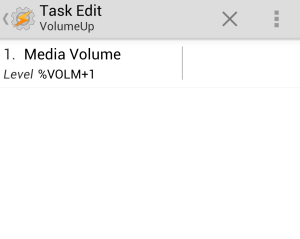
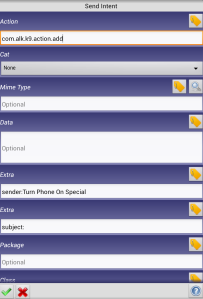
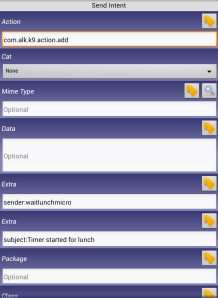
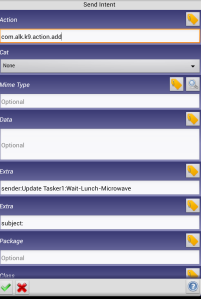
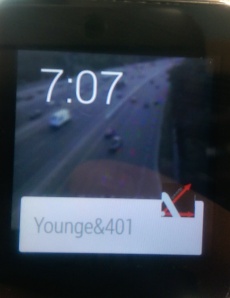
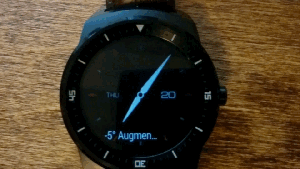
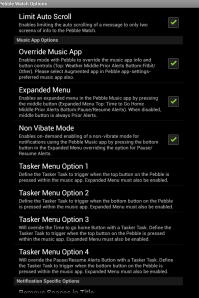
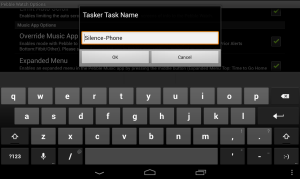

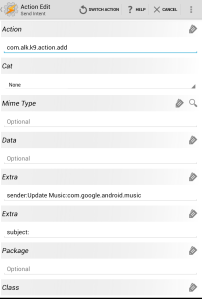
Pingback: Release Notes for Augmented SmartWatch Pro – For the Pebble,Sony, MotoACTV & MetaWatch Smart Watches | Augmented SmartWatch Pro
how do we download these?
Click on the link (which is referred to by the name of each Task) and download directly from your Android or you can use a desktop and transfer to your Android with something like SugarSync or Dropbox. You can use an app like File Explorer on Android to move to the tasker directory.
When I click the links above, I just get the code opened in a new tab/window. Do I need to copy and paste that code into a file to save it in Dropbox, etc.?
You will need to save the files themselves on your android ideally under the Tasker\tasks directory.
Then in Tasker import these tasks.
Are you willing to share your experience of a smart watch?
Hello
My name is Tobi and I am a MSc student studying human factors design at Loughborough University, UK. I am contacting you to ask whether you are willing to share your experience of any smart watch.
I am currently doing a project on usability of smart watches. My main research questions are how accessible, acceptable and usable smart watches should be when they are used for preventive healthcare.
I am hoping to carry out a (15-20?) min interview with (potential) users of any type of smart watches; you don’t need to have experience of a smart watch for preventive healthcare. In return, I might be able to give you a brief update on some latest smart watches and also share my findings with you after the completion of this research.
Kind regards
Durowoju Oluwatobi
Pingback: Not Just for Email: Some Cool Uses for Your Pebble | Pocketnow
Sorry in advance, I know this isn’t a Tasker tutorial – but what does the “Send intent” action do? Why do you use it?
It sends a message directly to the Augmented SmartWatch Pro app so that it can control it programatically. It is very powerful as tasker can be context based and only do this when specific conditions you define are triggered.
Are you willing to share your experience of a smart watch?
Hello
My name is Tobi and I am a MSc student studying human factors design at Loughborough University, UK. I am contacting you to ask whether you are willing to share your experience of any smart watch.
I am currently doing a project on usability of smart watches. My main research questions are how accessible, acceptable and usable smart watches should be when they are used for preventive healthcare.
I am hoping to carry out a (15-20?) min interview with (potential) users of any type of smart watches; you don’t need to have experience of a smart watch for preventive healthcare. In return, I might be able to give you a brief update on some latest smart watches and also share my findings with you after the completion of this research.
Kind regards
Durowoju Oluwatobi
Hey, how do I make it so that when I control Spotify from my Pebble, instead of the skip and previous track buttons, it makes the volume go up and down? And I’d like the middle button to have the additional feature of double-click to skip song.
The app does not support these features currently. However other have done the volume control via tasker.
http://forums.getpebble.com/search?Search=augmented
Are you willing to share your experience of a smart watch?
Hello
My name is Tobi and I am a MSc student studying human factors design at Loughborough University, UK. I am contacting you to ask whether you are willing to share your experience of any smart watch.
I am currently doing a project on usability of smart watches. My main research questions are how accessible, acceptable and usable smart watches should be when they are used for preventive healthcare.
I am hoping to carry out a (15-20?) min interview with (potential) users of any type of smart watches; you don’t need to have experience of a smart watch for preventive healthcare. In return, I might be able to give you a brief update on some latest smart watches and also share my findings with you after the completion of this research.
Kind regards
Durowoju Oluwatobi
Oluwatobidurowoju@gmail.com
Pingback: Pebble Canvas and Augmented SmartWatch Pro | Augmented SmartWatch Pro
what is ‘Turn Phone On Special’ in the GoogleNOW task ?
It turns on the phone if the display is off as otherwise Google NOW will not work properly.
Are you willing to share your experience of a smart watch?
Hello
My name is Tobi and I am a MSc student studying human factors design at Loughborough University, UK. I am contacting you to ask whether you are willing to share your experience of any smart watch.
I am currently doing a project on usability of smart watches. My main research questions are how accessible, acceptable and usable smart watches should be when they are used for preventive healthcare.
I am hoping to carry out a (15-20?) min interview with (potential) users of any type of smart watches; you don’t need to have experience of a smart watch for preventive healthcare. In return, I might be able to give you a brief update on some latest smart watches and also share my findings with you after the completion of this research.
Kind regards
Durowoju Oluwatobi
Oluwatobidurowoju@gmail.com
Despite my best efforts, I am unable to get communication from Tasker to Augmented SmartWatch to work. I have tried several different Send Intent commands including changing the tasker command associated with a button, changing a Canvas watchface, etc. and none of them work. Any suggestions?
In general I see a lot of potential and I can see that working within some of the limitations of the Pebble is a challenge. Any help you can provide will be very appreciated.
I assume you read the above link?
Also in Tasker the Allow extrnal access is enabled under settings-> misc in Tasker?
Are you willing to share your experience of a smart watch?
Hello
My name is Tobi and I am a MSc student studying human factors design at Loughborough University, UK. I am contacting you to ask whether you are willing to share your experience of any smart watch.
I am currently doing a project on usability of smart watches. My main research questions are how accessible, acceptable and usable smart watches should be when they are used for preventive healthcare.
I am hoping to carry out a (15-20?) min interview with (potential) users of any type of smart watches; you don’t need to have experience of a smart watch for preventive healthcare. In return, I might be able to give you a brief update on some latest smart watches and also share my findings with you after the completion of this research.
Kind regards
Durowoju Oluwatobi
Oluwatobidurowoju@gmail.com
Yep, went through the above and checked all settings in both Tasker and Augmented SmartWatch. I also created a test Task to create a DGT GTD task via Send Intent and that worked. Unfortunately, I altered that task when I started working on AS, so I am going to re-create it and see if there’s a problem on the Tasker side. All other functions (such as setting buttons and sending commands *TO* Tasker from AS are working fine. Is there any quick and dirty tool to test that Send Intent is really leaving Tasker as expected?
I am a relative neophyte but have a number of functioning tasks including some using AutoVoice and other Tasker plugins, so I am not a complete idiot. (I suppose that makes me an incomplete idiot, eh?) Anyway, thanks for the quick response. You were either up way to early or we’re in very different time zones!
download the waitlunchmicro tasker task above that has an example of sending an intent message to Augmented using Intent that works.
Are you willing to share your experience of a smart watch?
Hello
My name is Tobi and I am a MSc student studying human factors design at Loughborough University, UK. I am contacting you to ask whether you are willing to share your experience of any smart watch.
I am currently doing a project on usability of smart watches. My main research questions are how accessible, acceptable and usable smart watches should be when they are used for preventive healthcare.
I am hoping to carry out a (15-20?) min interview with (potential) users of any type of smart watches; you don’t need to have experience of a smart watch for preventive healthcare. In return, I might be able to give you a brief update on some latest smart watches and also share my findings with you after the completion of this research.
Kind regards
Durowoju Oluwatobi
Oluwatobidurowoju@gmail.com
Finally found the problem.
I wasn’t actually downloading the files, and was simply looking at the screen caps and the raw XML to check spelling and such. But this meant I was missing one very important fact — unlike the DGT GTD intent (which was my only prior experience) the target had to be SERVICE instead of BROADCAST.
In part this was absolutely my own fault (not following the “download” directive) but it should also be made a little clearer in the discussion since “Target” isn’t visible in the screen caps. I finally found a reference in one of the other posts where it was explicitly pointed out.
Now that I have this working, fun awaits. I think there are some very interesting possibilities here. Nice work, even if a bit confusing at times.
Updated above to make it clearer – you are right. thanks
Are you willing to share your experience of a smart watch?
Hello
My name is Tobi and I am a MSc student studying human factors design at Loughborough University, UK. I am contacting you to ask whether you are willing to share your experience of any smart watch.
I am currently doing a project on usability of smart watches. My main research questions are how accessible, acceptable and usable smart watches should be when they are used for preventive healthcare.
I am hoping to carry out a (15-20?) min interview with (potential) users of any type of smart watches; you don’t need to have experience of a smart watch for preventive healthcare. In return, I might be able to give you a brief update on some latest smart watches and also share my findings with you after the completion of this research.
Kind regards
Durowoju Oluwatobi
Oluwatobidurowoju@gmail.com
Next question (and perhaps this isn’t the best place to ask it, so redirect me if appropriate).
There are potentially four (4) places that can set a notification to be “relayed” to the Pebble.
1) The Pebble app itself;
2) Pebble Notifier;
3) The “Optimized Notification Options”; and
4) The “All Other Notifications” section.
Is it reasonable to assume that
1) Pebble Notifier is redundant and should be uninstalled; and
2) That from the remaining three (3) possible sources that ONLY ONE should be selected for any given type of notification?
And a second, completely unrelated question…
Is there any control over formatting the %I string to the Canvas plugin? Can one insert carriage returns or set bold (pseudo-HTML, perhaps).
Thanks for your continuing feedback.
1) Pebble app should keep incoming call enabled and disable all other ones
2) Pebble Notifier should be disabled as augmented does everything it does (I believe)
Use a combination of 3 and 4 – sometimes the optimized version is better (like for Skype). Use 4 if you do not find it under 3 or if the info shown in better (you need to disable in 3 – a good example is whatsapp Android 4.0 or lower should use optimized and Android 4.1 should use all other)
Augmented gives the rich flexibility required to deal with all the variances in Android.
For Canvas %I – there are no formatting control – this is up to Canvas – perhaps use two %I plug-ins?
Hello! Working this with Motoactv?
no support for tasker with motoactv
Are you willing to share your experience of a smart watch?
Hello
My name is Tobi and I am a MSc student studying human factors design at Loughborough University, UK. I am contacting you to ask whether you are willing to share your experience of any smart watch.
I am currently doing a project on usability of smart watches. My main research questions are how accessible, acceptable and usable smart watches should be when they are used for preventive healthcare.
I am hoping to carry out a (15-20?) min interview with (potential) users of any type of smart watches; you don’t need to have experience of a smart watch for preventive healthcare. In return, I might be able to give you a brief update on some latest smart watches and also share my findings with you after the completion of this research.
Kind regards
Durowoju Oluwatobi
Oluwatobidurowoju@gmail.com
Pingback: Release Notes for Version 6.8+ | Augmented SmartWatch Pro
Pingback: Release Notes for Augmented SmartWatch Pro | Augmented SmartWatch Pro
Pingback: Minimal & Elegant WatchFace Support – Android Wear | Augmented SmartWatch Pro
Pingback: Hyper-Aware, 1-hour & 2-Day Rain Graph for Minimal & Elegant Android Wear Watchface | Augmented SmartWatch Pro
Pingback: Samsung Galaxy S8/S8+ Edge Notification Support | Augmented SmartWatch Pro
Pingback: Advanced Text To Speech Support in Augmented SmartWatch Pro | Augmented SmartWatch Pro
Pingback: Revised Tasker Support in Augmented SmartWatch Pro | Augmented SmartWatch Pro
Pingback: Wear OS 2.1 Support in Augmented SmartWatch Pro | Augmented SmartWatch Pro