Current Release: Version 8.0.4: Market Link
Free Trial Version of 8.0.4: Link
Release Notes for Older Releases (6.8+ and older)
Updated Sony SW2 Detailed User Guide http://bit.ly/1goDckv
Top 10 reasons to use Augmented for Android Wear http://bit.ly/1xDTRdX
Current Users: Please disable “Force Use Accessibility” option in Augmented Settings if running Android 4.3+. You will need to enable Augmented SmartWatch Pro in Notification Access in system settings
Also if you are getting double notifications in Android Wear please disable the apps (enabled in Augmented) – you can follow this
New in Version 8.0.4
Augmented Wear (Augmented Wear Version 2.7 required)
- Support for LG Urbane 2 (480×480)
New in Version 8.0.3
New Minimal and Elegant Features
- Red line around watchface is shown when your selected calendar is busy with events at those times – must enable calendar alerts in Augmented Wear settings.
- Lo-Hi temperature bar at the top is new
- Separate option added to control autosizing of minute/hour hands based on battery capacity.
- Option to use last background image saved in a Minimal preset (disabled by default). The last background image saved in a preset is used and the weather/picture information is shown on top of that image.


New in Version 8.0.2
- Support for Dark Sky Weather APIs (More info here)
- Need to provide your own API key
- Support in Minimal Watchface for a graphical rain indicator
- Two graphs in middle shows rain probability based on current location
- Size of vertical line is probability
- Colour is intensity of precipitation (Strongest is Red, Orange, Yellow, then White)
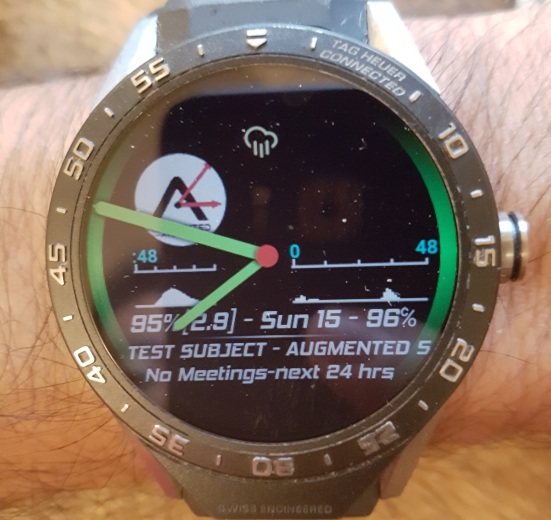
New in Version 8.0
- Critical Force Close fix for Wear
- Whatsapp optimizations
- Augmented Wear Battery threshold bug fix
- Optimizations to use sender picture in more situations (i.e. you will see more pictures)
- Fix for calendars – should now be able to see all calendars and can select the one(s) you want Augmented to see/show. In Augmented Smartwatch settings -> Android Wear Options -> Select Calendars.
- New option for Daydream mode
- Must have always send option enabled for this
- Disabled by default
- If enabled, then when in daydream mode (screen on and phone is being charged non-wirelessly), then no alerts will be sent to the watch. If on wireless charging, then this option has no effect.
- Augmented Wear/Minimal & Elegant Watchface
- Optimization to not show Sender name in text if picture is also being shown.
- ADT support for lock/unlock door state in centre dot – name of door lock can be configured. 3 states (Alarm on, Alarm off & Door Unlocked, Alarm Off & Door Locked). Colour for each state is used based on battery state colours (for now).
- Calendar optimizations
- Setting to control enable/disable calendar alerts in Minimal&Elegant
- Fix to ensure white side lights while phone is being charged (if enabled)
New in Version 7.9.9
- Android Wear Optimizations
- Nine (email app) – for VIP senders the vibration intensity is increased on alerts and the number of vibration pulses is increased by one from default setting.
- Whatsapp picture optimization (of sender).
- Battery Saving Feature for Wear
- New option (enabled by default) – reduces vibration intensity and inhibits showing a full screen sender picture if battery drain is exceeded (on your Wear – threshold is configurable), Wear battery is < 30%, or the sender of the current message is the same sender as the prior message (and the message was sent in less than a minute after the prior message). Note if the sender is the same sender as the prior message (and in one minute prior) the vibration count is forced to one vibration pulse.
- New option to disable/enable showing alerts for all unread emails on an incoming email alert (should be disabled if getting multiple alerts for new emails).
- Minimal&Elegant Watchface Enhancements:
- New option to show watch/phone battery state separately. Requires Augmented Wear companion app (for watch battery). There are two options: (1) Watch/Phone battery is reflected in analog watch face colour or 2) watch/phone battery is reflected in the side lights.
- For option 1) The minute hand will also reflect the watch battery status and the hour hand will reflect the phone batter status. The thicker (main) part will show battery capacity and the thin hand portion will show the used battery capacity. The colour of the hands will also reflect the watch/phone battery state (5 bands defined – so 5 separate colours).
- For option 1) the side lights will be used to show context of the last message received as follow in priority:
- If a high priority sender, the colour associated with a high priority sender – regardless of app used by the sender. There are 4 senders in Augmented and each high priority sender can have a different colour.
- The LED colour on the phone (if it exists).
- A default value that can be configured in settings (SMS, emails, etc) if neither of the above provide a LED colour.
- Note the length of the minute and hour hand can be configured in settings (from 1- 100 each).
- Change for Wifi state – now indicated by size of side lights (thicker means wifi connected, thinner side lights means wifi disconnected).
- Size of center dot in the analog watchface will be based on hyper-location rain/snow alert (for next two hours) – larger dot means rain/snow warning, smaller dot means no rain/snow expected (for next two hours).
- New option (disabled by default) to change the watchface background image to the picture of sender of the last alert sent to the watch (if the picture exists). Note battery savings throttling may not allow the picture to be set (if enabled in augmented).
- New option to show watch/phone battery state separately. Requires Augmented Wear companion app (for watch battery). There are two options: (1) Watch/Phone battery is reflected in analog watch face colour or 2) watch/phone battery is reflected in the side lights.

- Redefine <MEV5> to be Weather Condition + Weather Location (ideal for being the 3rd line for the new feature in Minimal)
- New option – control colour of hands in Analog Watchface
- If enabled, monitors SMS messages for a Trigger phrase contained in the Subject that denotes the start of an event (like an outage) and changes the analog hands to white. When the Trigger phrase for the end of an event is found in the subject , then the analog hands reverts to the battery sensitive color. So the presence of a non-white colour for the hour and minute hands means outage not currently in play. If the colour is white, then the outage is current (and waiting for end SMS message).
- Disabled by default, the trigger start and end phrases can be configured in settings.
New in Version 7.9.8
- Increase the number of Global Filters from 2 to 4 – applies to all alerts/watches
- Android Wear
- TripIt Optimizations (needs Augmented Wear Companion App) vibrations can be configured in settings and screen on time for custom alert is doubled.
- SMS screen on time is doubled for custom alerts (requires Augmented Wear)
- Custom vibration setting for AquaMail Notifications.
- Augmented Wear
- New option in Mute mode to allow high priority senders to still vibrate/show text alert using the custom animation in Augmented Wear (disabled by default).
New in Version 7.9.7
- Microsoft Band 2 – Update to SDK (for Android 6.0.1 Bluetooth issues)
- Note Traffic Camera support will be stopped as of Feb 2016 – only Toronto and selected cities will be supported. This is an API issue (that will no longer be available at that time).
- Fitbit Support for Android Wear
- “Show Fitbit” command (via Intent/Tasker in the Sender field) to show Fitbit Info (Augmented Wear required)
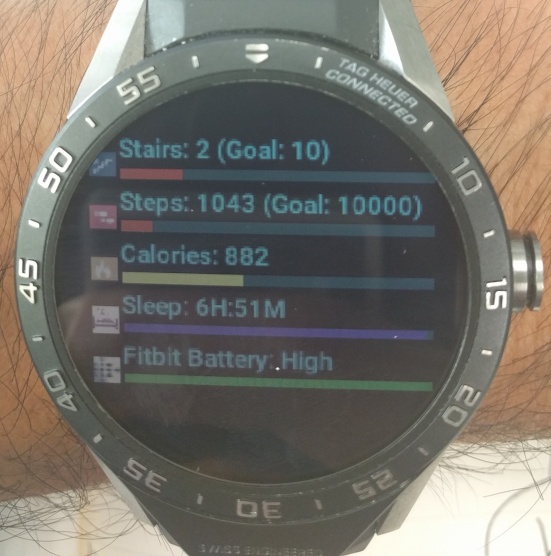
- Minimal & Elegant Enhancements:
- Added additional battery status side colour range for a total of 5 ranges (100-80%, 80-60%, 60-40%, 40-20%, 0-20%). Each range can be a different user-configurable colour.
- If phone is charging side colour is set to white (overrides above battery status side colour until phone is disconnected from power source)
- New option to show background image in DIM mode if Quiet Time is enabled (Enforce plug-in option in Quiet time must also be enabled to work fully).

- Automatically override Quiet time when Wear watch is disconnected from power. Use case is phone is in Quiet mode (via Augmented SmartWatch). When you wake up and take off the watch to wear but leave phone charging (hence Quiet mode remains) but still want alerts to Wear watch. Note Enforce Plug in Option in Quiet Time mode must be enabled. Augmented Wear 2.5 or higher required also.
New in Version 7.9.6
- Android Wear
- Bug fix for Minimal Watchface crashes on Wear watch caused by last alert info
- New Tasker Variables supported
- %MEV5 and %MEV6 – Weather Location and Hyper-Location based Temperature using the Augmented selected Weather source. (Disabled by Default).
- %MEV4 – Wear Watch Battery Drain Info (requires Augmented Wear Companion app). Note option needs to be enabled (disabled by default)

-
New Context-Aware Use Cases:
-
Side Numbers in Dim mode will only show if NOT connected to Wifi (on your phone). If connected to Wifi, the Side Numbers will not show.
-
Side Lights are now based on the status of the Phone Battery and the Watch Battery (if Augmented Wear) is installed. There are four ranges – the colour of the side lights can be selected by the user:
75 – 100% – If both Phone and Watch have at least 75% battery;
50- 75% – If at least one of the Phone and Watch battery are in the 50-75% and the other device is 50% or higher.
25- 50% – If at least one of the Phone and Watch battery are in the 25-50% and the other device is 25% or higher.
0 – 25% – If at least one device is in the 0 – 25% range.
-
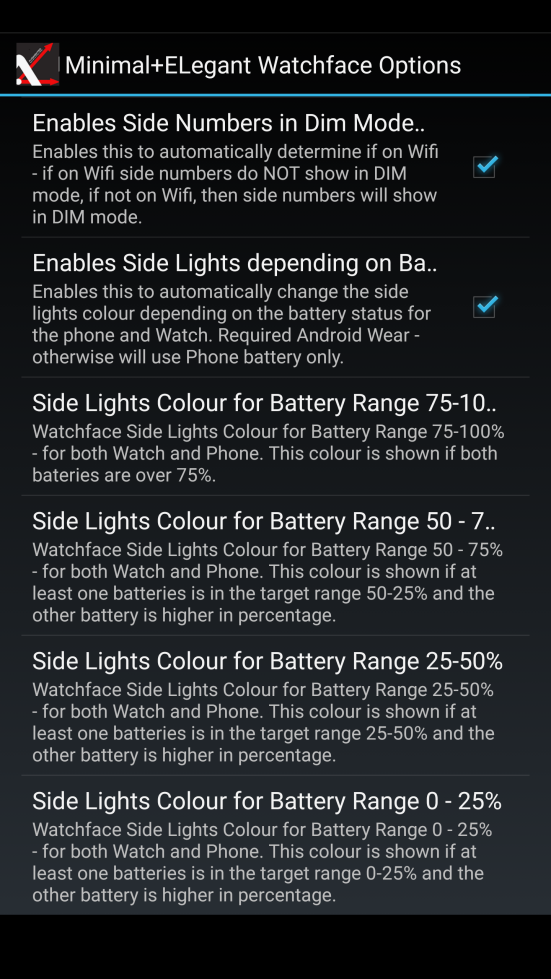
- In Dim Mode, the background Image will show if the phone is charging. If not charging, the background image will not show in DIM mode. Disabled by default

- Option to automatically switch to an inverted Black&White DIM watch face whenever a message from a High Priority Sender is received. It will revert to a non Black&White DIM watchface when a non High Priority Sender is received afterwards. Disabled by default.
-
- Option to vibrate Wear for above use cases (to alert user that context on watchface has changed) – disabled by default.
- new option to temporarily enable vibrate only mode for all alerts. Smart Haptics is used to differentiate between various types of alerts. Works well with the Minimal&Elegant %MEV1 variable support from Augmented SmartWatch Pro for more discrete alerts (e.g. Alerts are indicated via a smart haptic pattern and a update to the watchface).
