Update March 2016:
Here are possible context-aware fully automated (100% hands-free) use cases with Minimal & Augmented!
1) Watch Battery – battery capacity shown in the analog minute hand (thick portion is battery capacity, thin portion is used battery – so total is 100%).
2) Phone Battery -battery capacity shown in the analog hour hand (thick portion is battery capacity, thin portion is used battery – so total is 100%).
3) Colour of minute/hour/second analog hands reflect combined battery state (of watch and phone).
4) If side lights are white then phone is charging (and no alerts with colour LED impact has been received).
5) On Wifi connection – size of side lights (Large side lights means Wifi is enabled)
6) Home Alarm system is disabled – centre dot is green (red colour denotes armed). ADT Alarms are supported. Easy to tweak for other systems – email me.
7) Currently playing Spotify track (on phone) – lower info text line (or info on last real-time alert sender/subject).
8) Battery drain per hour since Android Wear Watch was taken off the charger (4.4 in this case)
9) Hyper-location based Temp (7 degrees) – still need to work on overriding the M&E Weather info – to free up some precious space for even more context
10) Quiet time is not enabled just yet (so real-time alerts would show up in bottom info text)
11) The last alert was not a high priority sender
12) Rain/Snow alert – indicated by size of center dot (larger Dot means rain/alert in progress)
13) Side Lights Colour – if a high priority sender, then the colour associated with that sender (independent of application used) otherwise the same as LED setting on phone (or default based on apps configurable in Augmented settings).
14) Picture of sender of the last alert sent to watch will be set to the watchface background image (if the sender’s picture exists).
15) SMS – state driven context to drive Analog hands colour – can denote a “Cloud outage” state for example. When in the state, the analog hands will show a white colour. When not in the state, the analog hands will revert to the battery context colour. A key word triggers the start and end of the state. A separate keyword is configurable for each of the start/end. SMS messages are monitored for this keyword and the colour of the analog hands are set based on the state:
State (in progress) – analog hands is White – means the start keyword was last seen in an SMS message;
State (not active) – analog hands is Battery-context aware – means the end keyword was last seen in an SMS message – or no state was ever triggered.

———
The concept of “Contextually Aware” and “At a glance” seems to have been lost with the current Android Wear implementation. A simple use case – what was the last alert received “at a glance” is not implemented well on Android Wear (IMO):
- Playing any music app/podcast player (which I imagine is common for many) eliminates the possibility of this use case since the player control has priority (and there is no way I can find to eliminate it from taking control over the watchface). I had to resort to using Botifier app to help override the music track info with the last alert sender/sibject info. Morever this is very clunky.
- Even the normal alert is not “Elegant” when overlaid on any watchface.
The Minimal & Elegant Watchface app has direct 3rd party API support which allows for an elegant “at a glance” implementation of the last sender/subject alert use case:

In addition the API into Minimal allows for “silent” updates (with no vibration) for real-time events like currently playing Spotify track and the ability to change the Preset Watchface (based on context) such as if starting a meeting (and need to know the dial in # for a bridge).
To implement these uses cases, the following apps are required:
Augmented SmartWatch Pro – Trial
Augmented Wear (Optional)
Minimal & Elegant Watchface Setup:
Here is an example watchface that uses the %MOV1 variable to show the last alert sender/subject
- Other variables supported:
- %MEV2 – Next meeting time + title
- %MEV3 – Next Meeting location
- %MEV5 and %MEV6 – Weather Location and Hyper-Location based Temperature using the Augmented selected Weather source. (disabled by default).
- Redefine <MEV5> to be Weather Condition + Weather Location (ideal for being the 3rd line for the new feature in Minimal)
- %MEV4 – Wear Watch Battery Drain Info (requires Augmented Wear Companion app). Note option needs to be enabled (disabled by default)

- Option to have silent updates of Google Play and Spotify Music info
Augmented SmartWatch Pro Setup:
Enable the “Minimal Elegant Watchface” Option.

Option to have contextually aware preset – based on next calendar event:
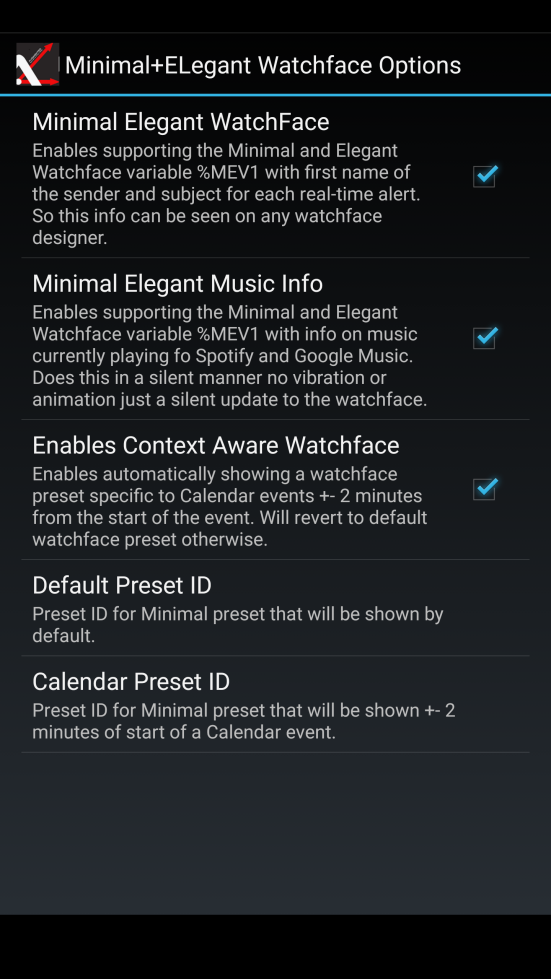
Additional Context Aware Use Cases:
- Side Numbers in Dim mode will only show if NOT connected to Wifi (on your phone). If connected to Wifi, the Side Numbers will not show.
-
Side Lights are now based on the status of the Phone Battery and the Watch Battery (if Augmented Wear) is installed. There are five ranges – the colour of the side lights can be selected by the user:
80 – 100% – If both Phone and Watch have at least 80% battery;
60- 80% – If at least one of the Phone and Watch battery are in the 60-80% and the other device is 60% or higher.
-
40- 60% – If at least one of the Phone and Watch battery are in the 40-60% and the other device is 40% or higher.
20- 40% – If at least one of the Phone and Watch battery are in the 20-40% and the other device is 20% or higher.
0 – 20% – If at least one device is in the 0 – 20% range.
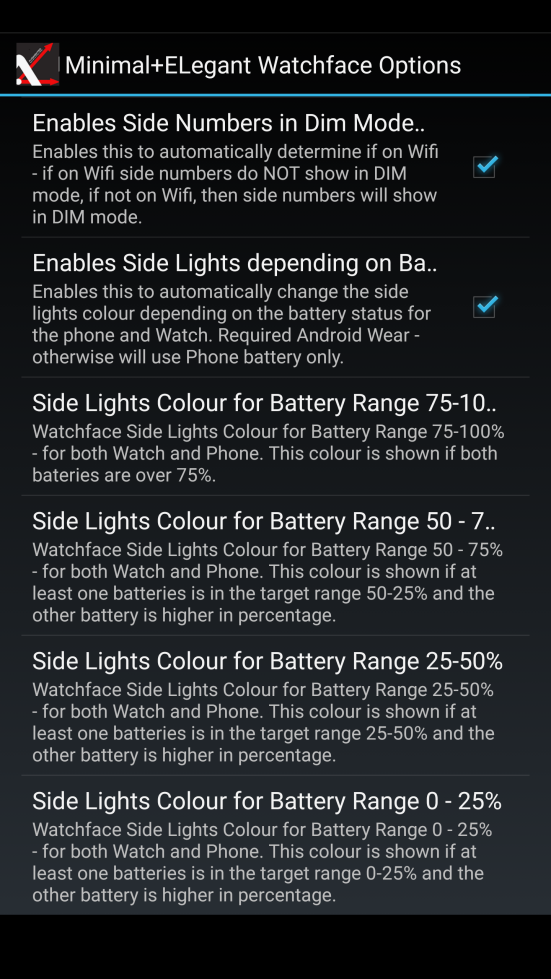
- If phone is charging then the side light will be WHITE. This colour overrides the battery status side colour.
- In Dim Mode, the background Image will show if the phone is in Quiet Time mode. If not in Quiet Time, the background image will not show in DIM mode. Disabled by default. Note Enforce Plug-In option for Quiet Time should be enabled for proper functionality.

- Automatically override Quiet time when Wear watch is disconnected from power. Use case is phone is in Quiet mode (via Augmented SmartWatch). When you wake up and take off the watch to wear but leave phone charging (hence Quiet mode remains) but still want alerts to Wear watch. Note Enforce Plug in Option in Quiet Time mode must be enabled. Augmented Wear 2.5 or higher required also.
- Option to automatically switch to an inverted Black&White DIM watch face whenever a message from a High Priority Sender is received. It will revert to a non Black&White DIM watchface when a non High Priority Sender is received afterwards.Disabled by default.
- Option to vibrate Wear for above use cases (to alert user that context on watchface has changed) – disabled by default.
Bonus Tasker Tasks that can be used with Minimal&Elegant Watchface
Tasker Setup:
Link to how to use Tasker.
- AugmentedAction 1 here – Shows current Weather Information
- AugmentedAction2 here – Shows closest traffic camera on Wear
- Note Tasker needs to be installed prior to the Minimal&Elegant app (so you may need to delete the Minimal&Elegant app and reinstall).
I currently have two presets:
Main one using <MEV1> to show last alerts/music info
Calendar one using <MEV2> and <MEV3> to show next meeting info
I have two interactive regions – top to select next preset (so I can quickly see my next appointment) and bottom to select a tasker tsk (piped into Augmented for special use cases)
Pingback: Release Notes for Augmented SmartWatch Pro | Augmented SmartWatch Pro
Pingback: Samsung Galaxy S8/S8+ Edge Notification Support | Augmented SmartWatch Pro
Pingback: Advanced Text To Speech Support in Augmented SmartWatch Pro | Augmented SmartWatch Pro
Pingback: Wear OS 2.1 Support in Augmented SmartWatch Pro | Augmented SmartWatch Pro