Outlook.com Email
- Use Root option to get sender/subject and preview on every email! (Version 4.9.9h or later)
Enhanced Email
- Use Root options to get sender/subject on every email (on the older enhanced version)
- Or use Enhanced Email Tablet version to get sender/subject on every email (and email preview on the first email)
Touchdown
- If running Android 4.0, enable Touchdown under optimized notifications AND use the latest version of Touchdown to get sender/subject on every email.
- If running < Android 4.0, use EA with Touchdown as described below.
- Instructions for first time user:
- Pebble App – enable 3rd party notification
- Augmented app – enable Pebble, enable Touchdown under Optimized Notifications
- Ensure Test notification works (Menu in Augmented will show option).
GMail and Exchange Users:
- If running Android 4.0 or higher – disable options for email under optimized notification settings and enable under all other notifications and turn on Alt Info check box.
- If running Lower than Android 4.0, for GMail and Exchange try the root options described below else if you are not able to root, then enable optimized notifications (for reduced information).
AquaMail Users:
You can get Aquamail working as follows if you are willing to use Executive Assistant (in addition to aquamail).
You need to enable Executive Assistant (EA) via optimized notifications (not all other notifications).
Also you need to enable notifications and uncheck notify once (these are not set properly by default) within EA.
Disable aquamail notifications in augmented also
Updated Jan 6: Augmented SmartWatch 3.3 now supports Rooted devices to provide WhatsApp chat message details for every chat message, Sender/Subject/Preview for GMail and Sender/Subject/Preview for Exchange (selected devices only):
- GMail to show sender, subject and preview for all emails and for multiple accounts
- Exchange email to show sender, subject and preview for all emails (com.google.android.email)
- Root support is required – tested with SU Pro (suggest setting default access to grant – otherwise you must manually grant access)
- Sqlite3 is required (install under /system/xbin) and chmod to 777 (enable execute permissions) – note some people report success using SQLITE3 Installer from the Market
-
-
- sqlite for Android 4.4 (rename to sqlite3)
- sqlite for Android 4.3 (please rename to sqlite3)
- sqlite3 for Android 4.0 (must rename to sqlite3)
- sqlite3 for Android 4.1/4.2
- Alternatively you can extract sqlite3 using the Android emulator (adb pull /system/xbin/sqlite)
- Use Root Explorer to move files (to /system/xbin/) and chmod
-
Press on the sqlite3 file and select move
Move to the /system/xbin directory (by selecting .. parent folder to move up one level)
When you get to the /system/xbin directory, select mount r/w (button at the top) – this allows you to write to the directory then select paste to copy the file here.
Press on the sqlite3 file and select permissions – ensure read/write/execute are enabled (selected) for owner group and others – hit OK.
These root options are disabled by default. Can enable via settings:
Updated August 13: Augmented SmartWatch Pro 2.3 will have sender/subject “at a glance” support for Exchange emails (using the Samsung Client) – for the Sony and MetaWatch Smart Watches (and for the Pebble in the future). Note this is for Samsung phones only.
Alternatively (for all other Android phones) Touchdown can be used in combination with Executive Assistant. The touchdown app (by itself) has an inherent limitation with notifications for new emails:
- Specifically the sender/subject is only displayed on the Android notification bar for the very first email message received since the last time the Touchdown notification was cleared.
- Subsequent new emails will only show the # of unread email messages (and not the sender/subject for these subsequent new emails).
- The only way for the sender/subject to be displayed on the notification bar is for the user to manually open the Touchdown app (and the notifications disappear).
Hence applications for SmartWatches (like the Metawatch) are inherently limited to showing only the sender/subject for the very first email after a notification being cleared. This was also the case for Sony and any other app that intercepts this notification data – until now…
The Touchdown integration with the Executive Assistant app (as hinted by this post), shows the sender/subject for every email regardless if the user cleared the notification bar or not!
- Hence with this solution, the Augmented SmartWatch app can now display the sender/subject for Touchdown emails automatically on a Sony SmartWatch!
Note to properly enable this:
- The notifications in the Touchdown app should be disabled (otherwise you will get double notifications)
- Enable notifications for emails within the Executive Assistant app and disable the notify only once option (so it will notify on every incoming email)
- Ensure Executive Assistant notifications are enabled within the Augmented SmartWatch app
- GMAIL: Using this Hint it is possible to have sender/subject for every email using GMAIL! You will need to grab the appropriate sqlite3 using the emulator (ADB) for the version of Android you are running and you need Tasker and you need to enable root on your android. Here is an example sh script & Tasker task that works for me (note you will need to modify for your real gmail account name) – this example works with two accounts:
- Shell Script (replace xxx with your actual gmail account name). Place this file as /sdcard/mailsender
sqlite3 /data/data/com.google.android.gm/databases/mailstore.xxx@gmail.com.db “select FromAddress from messages ORDER BY ROWID DESC LIMIT 1”
sqlite3 /data/data/com.google.android.gm/databases/mailstore.xxx@gmail.com.db “select Subject from messages ORDER BY ROWID DESC LIMIT 1”
sqlite3 /data/data/com.google.android.gm/databases/mailstore.xxx@gmail.com.db “select snippet from messages ORDER BY ROWID DESC LIMIT 1”
- Tasker Task – refers to mailsender (as above) for one account and mailsender1 (for a 2nd account) – you will also need this Tasker plugin to execute the shell scripts (if you only have one account you can simplify the Tasker script):
Description:
Gmai (32)
A1: Wait [ MS:0 Seconds:1 Minutes:0 Hours:0 Days:0 ]
A2: Execute [ Configuration:!sh /sdcard/mailsender > /sdcard/gmailal Package:de.elmicha.app.LocaleExecute Name:Execute ]
A3: Wait [ MS:0 Seconds:1 Minutes:0 Hours:0 Days:0 ]
A4: Read Line [ File:/sdcard/gmailalk Line:1 To Var:%Alkgmail1 ]
A5: Read Line [ File:/sdcard/gmailalk Line:2 To Var:%Alkgmail2 ]
A6: Read Line [ File:/sdcard/gmailalk Line:3 To Var:%Alkgmail3 ]
A7: Goto [ Type:Action Number Number:9 Label: ] If [ %Alkgmail1save ! Set ]
A8: Goto [ Type:Action Number Number:13 Label: ] If [ %Alkgmail2 ~ %Alkgmail2save ]
A9: Variable Set [ Name:%Alkgmail1save To:%Alkgmail1 Do Maths:Off Append:Off ]
A10: Variable Set [ Name:%Alkgmail2save To:%Alkgmail2 Do Maths:Off Append:Off ]
A11: Send Intent [ Action:com.alk.k9.action.add Cat:None Mime Type: Data: Extra:sender:%Alkgmail1 Extra:subject:%Alkgmail2 (%NTITLE) %Alkgmail3 Package: Class: Target:Service ]
A12: Stop [ With Error:Off Task: ]
A13: Execute [ Configuration:!sh /sdcard/mailsender1 > /sdcard/gmaila Package:de.elmicha.app.LocaleExecute Name:Execute ]
A14: Wait [ MS:0 Seconds:1 Minutes:0 Hours:0 Days:0 ]
A15: Read Line [ File:/sdcard/gmailalk Line:1 To Var:%alkgmail3 ]
A16: Read Line [ File:/sdcard/gmailalk Line:2 To Var:%alkgmail4 ]
A17: Read Line [ File:/sdcard/gmailalk Line:3 To Var:%alkgmail5 ]
A18: Send Intent [ Action:com.alk.k9.action.add Cat:None Mime Type: Data: Extra:sender:%alkgmail3 Extra:subject:%alkgmail4 (%NTITLE) %alkgmail5 Package: Class: Target:Service ]
XML:
<TaskerData sr=”” dvi=”1″ tv=”1.3.3u2m”>
<Task sr=”task32″>
<cdate>1355136828104</cdate>
<edate>1355148808005</edate>
<id>32</id>
<nme>Gmai</nme>
<pri>10</pri>
<Action sr=”act0″ ve=”3″>
<code>30</code>
<Int sr=”arg0″ val=”0″/>
<Int sr=”arg1″ val=”1″/>
<Int sr=”arg2″ val=”0″/>
<Int sr=”arg3″ val=”0″/>
<Int sr=”arg4″ val=”0″/>
</Action>
<Action sr=”act1″ ve=”3″>
<code>3273</code>
<Bundle sr=”arg0″>
<Vals sr=”val”>
<com.twofortyfouram.locale.intent.extra.BLURB>!sh /sdcard/mailsender > /sdcard/gmailal</com.twofortyfouram.locale.intent.extra.BLURB>
<com.twofortyfouram.locale.intent.extra.BLURB-type>java.lang.String</com.twofortyfouram.locale.intent.extra.BLURB-type>
<de.elmicha.app.LocaleExecute.extra.MESSAGE>!sh /sdcard/mailsender > /sdcard/gmailalk</de.elmicha.app.LocaleExecute.extra.MESSAGE>
<de.elmicha.app.LocaleExecute.extra.MESSAGE-type>java.lang.String</de.elmicha.app.LocaleExecute.extra.MESSAGE-type>
<net.dinglisch.android.tasker.subbundled>true</net.dinglisch.android.tasker.subbundled>
<net.dinglisch.android.tasker.subbundled-type>java.lang.Boolean</net.dinglisch.android.tasker.subbundled-type>
</Vals>
</Bundle>
<Str sr=”arg1″ ve=”3″>de.elmicha.app.LocaleExecute</Str>
<Str sr=”arg2″ ve=”3″>Execute</Str>
</Action>
<Action sr=”act10″ ve=”3″>
<code>877</code>
<Str sr=”arg0″ ve=”3″>com.alk.k9.action.add</Str>
<Int sr=”arg1″ val=”0″/>
<Str sr=”arg2″ ve=”3″/>
<Str sr=”arg3″ ve=”3″/>
<Str sr=”arg4″ ve=”3″>sender:%Alkgmail1</Str>
<Str sr=”arg5″ ve=”3″>subject:%Alkgmail2 (%NTITLE) %Alkgmail3</Str>
<Str sr=”arg6″ ve=”3″/>
<Str sr=”arg7″ ve=”3″/>
<Int sr=”arg8″ val=”2″/>
</Action>
<Action sr=”act11″ ve=”3″>
<code>137</code>
<Int sr=”arg0″ val=”0″/>
<Str sr=”arg1″ ve=”3″/>
</Action>
<Action sr=”act12″ ve=”3″>
<code>3273</code>
<Bundle sr=”arg0″>
<Vals sr=”val”>
<com.twofortyfouram.locale.intent.extra.BLURB>!sh /sdcard/mailsender1 > /sdcard/gmaila</com.twofortyfouram.locale.intent.extra.BLURB>
<com.twofortyfouram.locale.intent.extra.BLURB-type>java.lang.String</com.twofortyfouram.locale.intent.extra.BLURB-type>
<de.elmicha.app.LocaleExecute.extra.MESSAGE>!sh /sdcard/mailsender1 > /sdcard/gmailalk</de.elmicha.app.LocaleExecute.extra.MESSAGE>
<de.elmicha.app.LocaleExecute.extra.MESSAGE-type>java.lang.String</de.elmicha.app.LocaleExecute.extra.MESSAGE-type>
<net.dinglisch.android.tasker.subbundled>true</net.dinglisch.android.tasker.subbundled>
<net.dinglisch.android.tasker.subbundled-type>java.lang.Boolean</net.dinglisch.android.tasker.subbundled-type>
</Vals>
</Bundle>
<Str sr=”arg1″ ve=”3″>de.elmicha.app.LocaleExecute</Str>
<Str sr=”arg2″ ve=”3″>Execute</Str>
</Action>
<Action sr=”act13″ ve=”3″>
<code>30</code>
<Int sr=”arg0″ val=”0″/>
<Int sr=”arg1″ val=”1″/>
<Int sr=”arg2″ val=”0″/>
<Int sr=”arg3″ val=”0″/>
<Int sr=”arg4″ val=”0″/>
</Action>
<Action sr=”act14″ ve=”3″>
<code>415</code>
<Str sr=”arg0″ ve=”3″>/sdcard/gmailalk</Str>
<Str sr=”arg1″ ve=”3″>1</Str>
<Str sr=”arg2″ ve=”3″>%alkgmail3</Str>
</Action>
<Action sr=”act15″ ve=”3″>
<code>415</code>
<Str sr=”arg0″ ve=”3″>/sdcard/gmailalk</Str>
<Str sr=”arg1″ ve=”3″>2</Str>
<Str sr=”arg2″ ve=”3″>%alkgmail4</Str>
</Action>
<Action sr=”act16″ ve=”3″>
<code>415</code>
<Str sr=”arg0″ ve=”3″>/sdcard/gmailalk</Str>
<Str sr=”arg1″ ve=”3″>3</Str>
<Str sr=”arg2″ ve=”3″>%alkgmail5</Str>
</Action>
<Action sr=”act17″ ve=”3″>
<code>877</code>
<Str sr=”arg0″ ve=”3″>com.alk.k9.action.add</Str>
<Int sr=”arg1″ val=”0″/>
<Str sr=”arg2″ ve=”3″/>
<Str sr=”arg3″ ve=”3″/>
<Str sr=”arg4″ ve=”3″>sender:%alkgmail3</Str>
<Str sr=”arg5″ ve=”3″>subject:%alkgmail4 (%NTITLE) %alkgmail5</Str>
<Str sr=”arg6″ ve=”3″/>
<Str sr=”arg7″ ve=”3″/>
<Int sr=”arg8″ val=”2″/>
</Action>
<Action sr=”act2″ ve=”3″>
<code>30</code>
<Int sr=”arg0″ val=”0″/>
<Int sr=”arg1″ val=”1″/>
<Int sr=”arg2″ val=”0″/>
<Int sr=”arg3″ val=”0″/>
<Int sr=”arg4″ val=”0″/>
</Action>
<Action sr=”act3″ ve=”3″>
<code>415</code>
<Str sr=”arg0″ ve=”3″>/sdcard/gmailalk</Str>
<Str sr=”arg1″ ve=”3″>1</Str>
<Str sr=”arg2″ ve=”3″>%Alkgmail1</Str>
</Action>
<Action sr=”act4″ ve=”3″>
<code>415</code>
<Str sr=”arg0″ ve=”3″>/sdcard/gmailalk</Str>
<Str sr=”arg1″ ve=”3″>2</Str>
<Str sr=”arg2″ ve=”3″>%Alkgmail2</Str>
</Action>
<Action sr=”act5″ ve=”3″>
<code>415</code>
<Str sr=”arg0″ ve=”3″>/sdcard/gmailalk</Str>
<Str sr=”arg1″ ve=”3″>3</Str>
<Str sr=”arg2″ ve=”3″>%Alkgmail3</Str>
</Action>
<Action sr=”act6″ ve=”3″>
<code>135</code>
<lhs>%Alkgmail1save</lhs>
<op>10</op>
<rhs></rhs>
<Int sr=”arg0″ val=”0″/>
<Int sr=”arg1″ val=”9″/>
<Str sr=”arg2″ ve=”3″/>
</Action>
<Action sr=”act7″ ve=”3″>
<code>135</code>
<lhs>%Alkgmail2</lhs>
<op>1</op>
<rhs>%Alkgmail2save</rhs>
<Int sr=”arg0″ val=”0″/>
<Int sr=”arg1″ val=”13″/>
<Str sr=”arg2″ ve=”3″/>
</Action>
<Action sr=”act8″ ve=”3″>
<code>547</code>
<Str sr=”arg0″ ve=”3″>%Alkgmail1save</Str>
<Str sr=”arg1″ ve=”3″>%Alkgmail1</Str>
<Int sr=”arg2″ val=”0″/>
<Int sr=”arg3″ val=”0″/>
</Action>
<Action sr=”act9″ ve=”3″>
<code>547</code>
<Str sr=”arg0″ ve=”3″>%Alkgmail2save</Str>
<Str sr=”arg1″ ve=”3″>%Alkgmail2</Str>
<Int sr=”arg2″ val=”0″/>
<Int sr=”arg3″ val=”0″/>
</Action>
</Task>
</TaskerData>
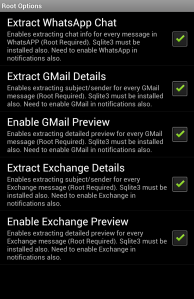


Pingback: Introducing Version 2.0 of Augmented SmartWatch for Sony – with support for the MetaWatch and the upcoming Pebble Watch! « Augmented Traffic Views
HI, this news is great – being able to preview mails from exchange on the sony smartphone. Unfortunately, i am not very familiar with getting my Samsung S3 I-9300 rooted. I would really appreciate if you could provide me more detailed info about rooting and eventually installing sqlite on my phone (or point me somewhere where i could follow). Thanks so much.
http://forum.xda-developers.com/
HI,
thanks. Almost there, i have managed to move sqlite3.bin to the appropriate folder and activated the permissions after rooting. Do i need to run sqlite3.bin? In Augmented, when i try to check the Root Option to enable “Extract Exchange Details”, it tells me “Root Enabled but SQLite3 not installed – failure” Appreciate your help.. Thanks again.
sounds like sqlite3 is not installed properly. The test is petty solid – if it is failing then it isn`t working. Suggest rebooting phone and then going back into the system xbin folder to confim SQLITE3 is still there. No need to run it just ensure it is located there and has the execute permissions enabled. Just to confirm you installed the SQLIte version to match your android version right. If you have an older version then we may need to get you another version of sqlite3.
Thanks got it working with SQLite Installer. It works very well now.
glad to hear
hi
i cannot find the plugin on the playstore anymore
do we need this for this to work ?
The installer app may not be supported on your android. Instead, just follow the instructions at the top of this post instead re sqlite3.
Ihave a Sony smart watch asking with a Samsung Galaxy S3. I currently use touchdown for all my work related email, calendar, and tasks. I have tried installing executive assistant as recommended but now only receive sender info on my watch when I receive an email. In addition is there any way to not have EA as my phone’s notification for incoming email? I am simply attempting to get notifications of touchdown alerts on my watch.
Also I would like to see more than just fibit/weather info when I select the app in my watch.
Please Help!
little unclear on my side – you should be getting sender and subject or are you only getting sender and not subject.
note for a Galaxy S3 the default Exchange app may work – try it (for sender and subject). It works for me on a Galaxy Note.
If you have to use Touchdown then you must use EA (to get watch alerts of emails) unforunately.
Swipe left and right when selecting app on Sony to see more info – that is all that is supported.
thanks
I’ve been unable to get exchange email notification to work. When I get a new email, the only notification I see on my pebble is “New message received!”. Suggestions on how I can see subject/content? tx
If you are on Android 4.1+ disable GMaili in settings and enable it under all other notifications and try alt info. You should get more info.
if not try root approach
the smart watch i recently purchased is not showing flash messages received on my phone. Will this augmented smart watch pro will help me
Not sure what you mean by “flash messages”. If you select an app (under all other notifications under settings of the augmented app) and enable the app you want info from) then you will see those notifications on your watch.
thanks
hey there , i use this feature and i love it, thanks! one question though…
when i have “extract exchange details” and “enable exchange preview” checked it also notifies me when i send or reply to an email.. this behavior goes away if i uncheck “enable exchange preview” using pebble and galaxy s4. thanks!
Thanks for letting me know. This may be unavoidable just due to the current nature of the implementation. Not sure if there is an option in the Samsung email app to disable send notifications?
ha! didn’t think of that… ill look into it..
thanks!
Hi, I have a Samsung Galaxy Note 1 on AT&T, currently running Ice Cream Sandwich but soon will be updating to Jelly Bean I believe. I am looking at buying a watch soon but haven’t decided which one yet. The primary reason I want this is to provide a proximity alert, so that when my phone gets a certain specified distance away from me (5 feet lets say), then the watch will alert me, preferably with a vibration alarm and/or an audible alarm.
A) is the possible currently (without programming knowledge, I don’t know code),
B) If so, which watch would you recommended?
C) Which app (or combination of apps), would I need to run on my phone and the watch?
Thanks
Yes it is possible – but you need to use 3rd party software (if Pebble). I recommend this one today if you can buy one.
You would use the Canvas watchface and simply set a plugin to send a message “not connect” and to set the vibration pulse.
My watch face that I use daily does this – you can download @ https://dl.dropboxusercontent.com/u/101388531/12_Augmented.pcs
Metawatch will do this also (with default software) but I am not sure how well supported it will be moving forward.
The older Sony (not the new one SmartWatch 2 to be released next month) has a very weak notification.
Hi.
Tried with my smartwatch 2 and note 2.
Find petfect and decided to buy it.
But cannot find the Buy button on playstore.
Funny ah?
Please help both us 😉
do a backup – (menu button – > backup settings);
delete app
buy app 🙂
do a restore (menu button -> restore settings)
hello
i have pro version and worked fine.
but after a factory reset of my android phone (non-rooted Nexus 4), i realized i did not backup the settings.
also a new version was available (6.6.2) so i installed the last version.
after installing and configuring to receive whatsapp notifications, it is not working. other notifications are ok, but not whatsapp
i am checking “all other notifications” -> whatspapp -> “enable”
also tried selecting “enable” + “alt info”
but whatsapp notifications are not showing up in my SmartWatch2
other options are unchanged from the default settings. i am unable to find what could be wrong
any ideas?
thanks in advance
Disable whatsapp under optimized notifications in settings as it has priority.
Please add better integration for Threema like the integration for WhatsApp thanks
is there something specific ? It appears to keep things encrypted so it will not be practical.
How change default music player on Sony SmartWarch MN2? I have Deezer.
Not supported only SW2
😦
Hi,
I’m struggling to get my emails working smoothly with my Sony smartwatch 2 and Samsung note 3. My primary email account is a work email running through exchange. I can get email notifications which don’t always show me the text of the email, especially if there’s more than one email arriving, I’m not particularly component with all things technical so it may be that it’s a setting on the watch that I’ve not got right or a setting in the software?
this is how the email works – 1st unread one shows email body abut 2nd, and so forth do not until you open the email app.
Only way (with Exchange) is to root.
Gmail on Android 4.3 works better in this regard if you use the security -> notification option (and enable in Augmented)
So I was just about to install the trial version but, unfortunately, my corporate policies block installing from anything other than the play store. So, I was going to bite the bullet and do the full install and noticed that one of the permissions is to disable the lock screen – that’s also enforced by my corporate policy: is that something that is really needed?
I use touchdown for exchange mail and want DESPERATELY to be able to read mail previews on my pebble, but I’m a little hamstrung by corporate policy….
Thanks, in advance!
lock screen is only used for a special use case when using the phone – not used it you use only a smart watch.
Android requires all permissions to be “declared” even if not used for 99% of use cases.
Note touchdown only gives sender and subject not email preview.
thanks
Hi,
This is Neetesh Agrawal, I am working in Smart watch2 project from Sony. I tried this apk, but i could not find it usefull, could you please help me with the information like will it work with sony smartwatch2 or it is working only with smartwatch. Please help me out to use this app otherwise i would request for a refund.
Hi,
This is Neetesh Agrawal, I am working in Smart watch2 project from Sony. I tried this apk, but i could not find it usefull, could you please help me with the information like will it work with sony smartwatch2 or it is working only with smartwatch. Please help me out to use this app otherwise i would request for a refund.
Thanks
Neetesh
have you seen this https://dl.dropboxusercontent.com/u/101388531/Augmented%20SmartWatch%20ProSW2UserGuideV3.pdf
After the last update, on my Sony sw2, the watch face low-power does not display the next meeting in exchange calendar, it does for google calendar. It was working fine until this last update.
There is a new feature to select calendars. Can you see if it is selected to show under optimized notifications on augmented settings
Yes, I noticed that new feature, and have selected my calendar, but it doesn’t work. Only the Google meetings are display but not the exchange ones.
Ok wait for 6.9.3 – it should be visible to you on the market in a few hours – and enable every calendar – this will work (but all calendars will be shown) – not sure on the precise issue but this is an “at least as good as before” workaround for now.
Wow! That would be great, thanks.
Can you please refund me….. 🙂
please send by email your transaction ID.
Where is the email address for support?
augmentedtraffic at gmail dot com
Hi, I have Xperia Z3 compact. I fall into the category of having Gmail and exchange email accounts with above 4.1 So…I have disabled email under optimized notifications and enabled both gmail and exchange email under All other notifications. Seems I am only getting one exchange email and nothing else unless I restrart the watch. So I only get the first exchange email?
What can I do as rooting is not an option yet on the z3 compact as it screws up camera.
Any help, please?
something is not right – can you disable augmented in accessibility and enabled augmented in notification access?
Also disable force use accessibility in augmented settings.
Note your email app needs to be set up to send alerts to the android notification status bar also – some apps only send on the first unread email *you need to change this in the email settings to send on all new emails.
thanks
Where is Notification Access? As you say to enabled augmented in “notification access”? Thanks so much
Sent from my Sony Xperia smartphone
If android 5.0 under sounds+notification in system settings.
If android 4.3/4.4 under security in system settings.
Okay, I turned augmented Off in Accessibility and I found Manage Notifications in the android menu and unchecked email and Gmail….is that where I should unchecked it? I still do have it enabled under All Other in the augmented menu. I will test a few emails now.
Sent from my Sony Xperia smartphone
all other notifications should work
but optimized notifications also may “format” the info better on your watch
Okay, just checking..under Personalization- Manage Notifications in the Android Menu the email and Gmail is checked, should this be unchecked? I really appreciate the help.
Sent from my Sony Xperia smartphone
Please allow me to donate after I get all this working 🙂 just need your PayPal info.
Sent from my Sony Xperia smartphone
actually I was referring to the augmented smartwatch Pro settings for (all other notifications & optimized notifications).
the settings under personalization are not relevant to augmented directly – though all apps you want notifications from should be enabled.
Augmented actually intercepts the notifications shown in your notification status bar to show on your smartwatch.
the notifications shown on the notifications shown in your notification status bar are controlled via personalization and the individual application settings.
For email as long as you see it in your status bar – it should appear on your watch (if enabled in augmented smartwatch settings)
I think it is working now! Infill test a few more but I am very happy. Can I donate or something to thank you for the awesome support? Thanks and Happy New Year! APP WAS WORTH EVERY PENNY
Sent from my Sony Xperia smartphone
great to hear – no need to donate – I appreciate your kind words.